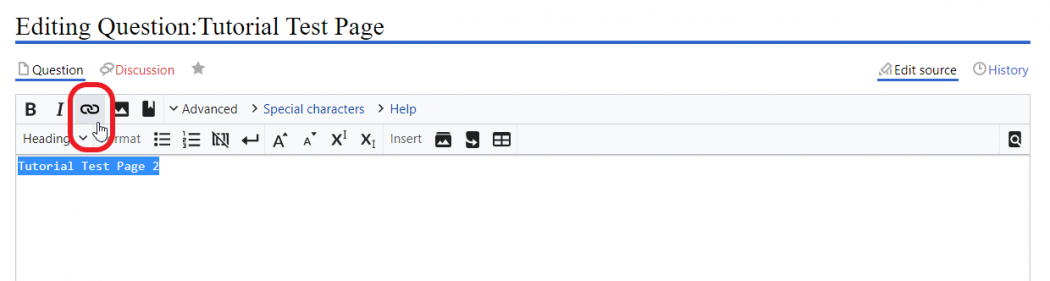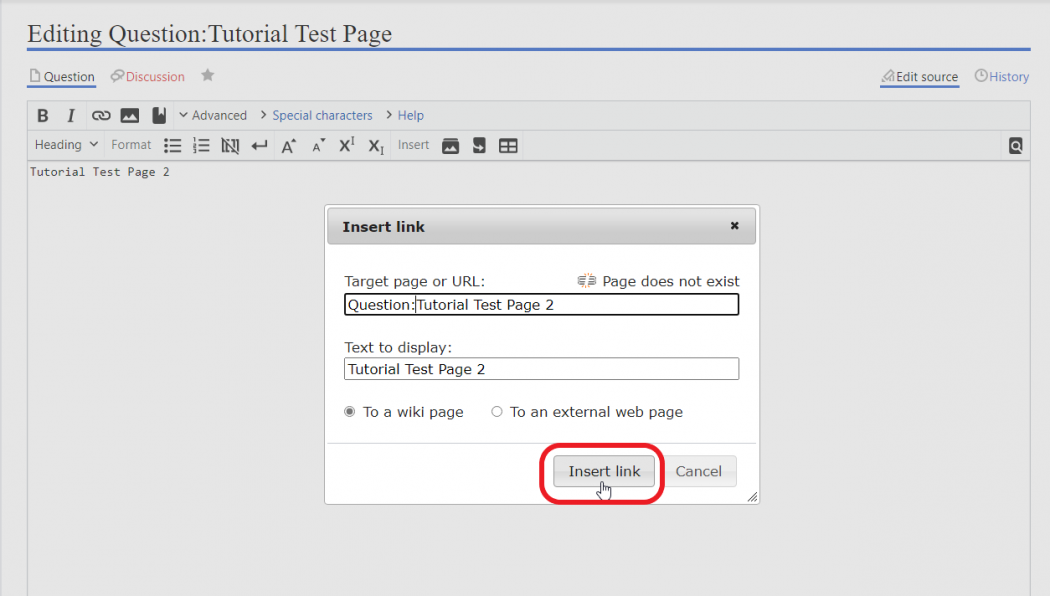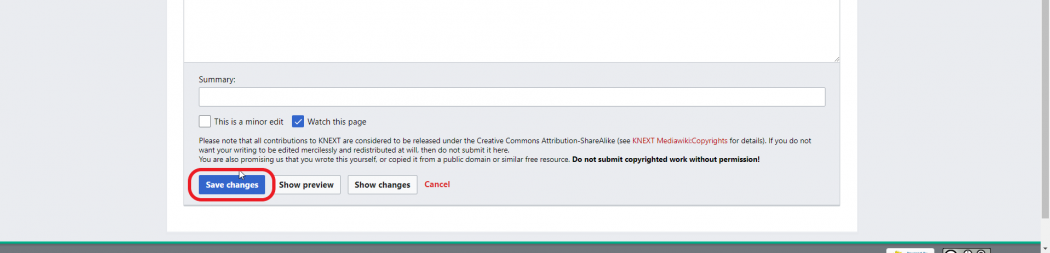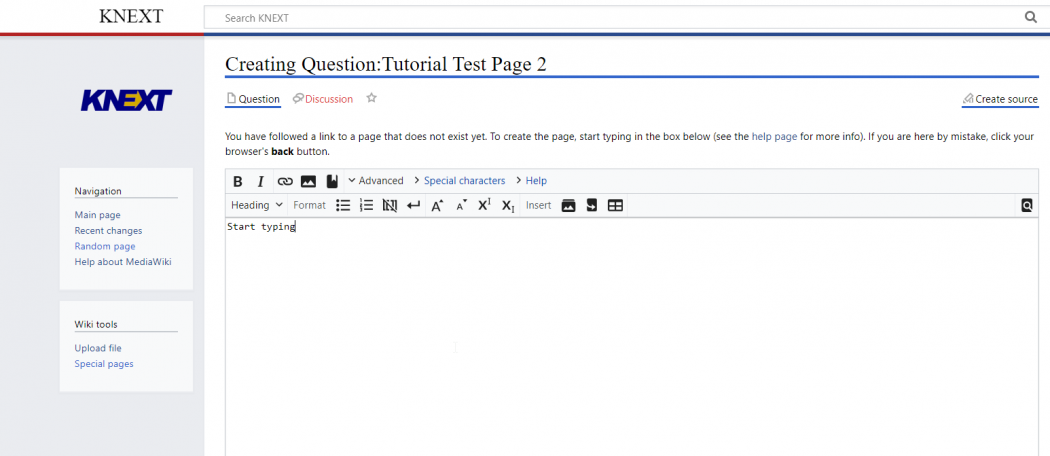Difference between revisions of "Help:Create page with rich text editor"
From KNEXT
m |
m |
||
| (One intermediate revision by the same user not shown) | |||
| Line 1: | Line 1: | ||
{| border="1" cellpadding="5" cellspacing="0" align="center" | {| border="1" cellpadding="5" cellspacing="0" align="center" | ||
|- | |- | ||
| − | |<big>'''1. | + | |<big>'''1. Select the text and click the link button'''</big> |
[[File:How to create page with rich text editor 1.png|frameless|center|upright=3.5]] | [[File:How to create page with rich text editor 1.png|frameless|center|upright=3.5]] | ||
|- | |- | ||
| Line 10: | Line 10: | ||
[[File:How to create page using url 4.png|frameless|center|upright=3.5]] | [[File:How to create page using url 4.png|frameless|center|upright=3.5]] | ||
|- | |- | ||
| − | |<big>'''4. Click on the created link to edit the content in the page'''</big> | + | |<big>'''4. Click on the created link to edit the content in the new page'''</big> |
[[File:How to create page with rich text editor 3.png|frameless|center|upright=3.5]] | [[File:How to create page with rich text editor 3.png|frameless|center|upright=3.5]] | ||
|- | |- | ||