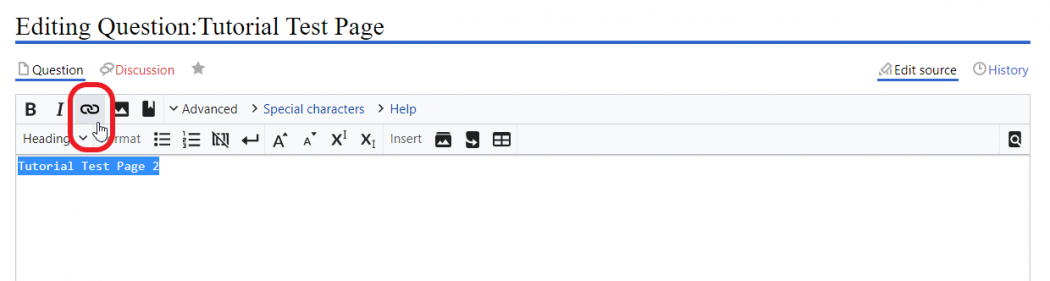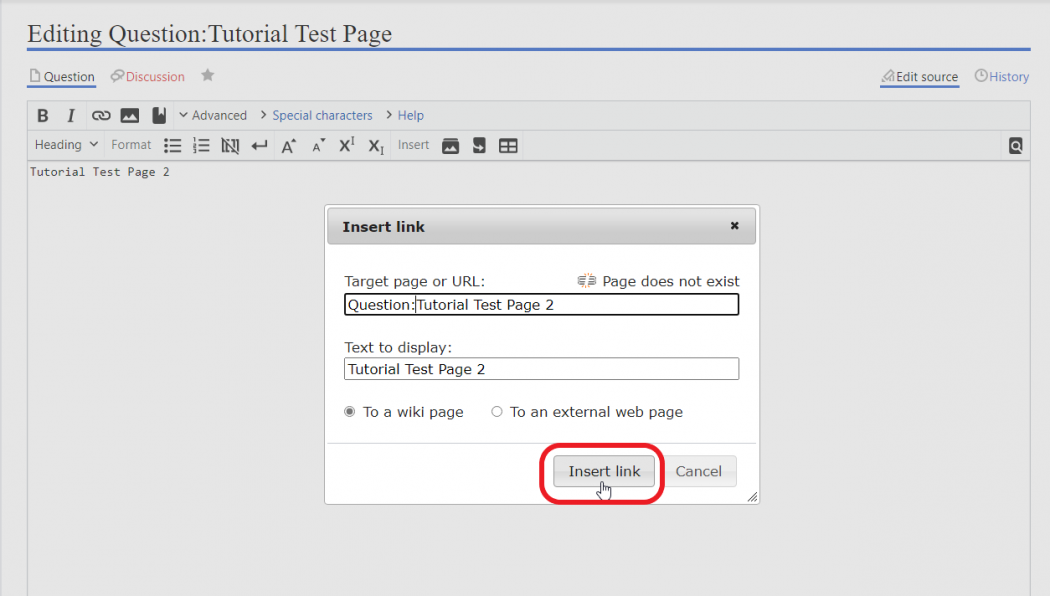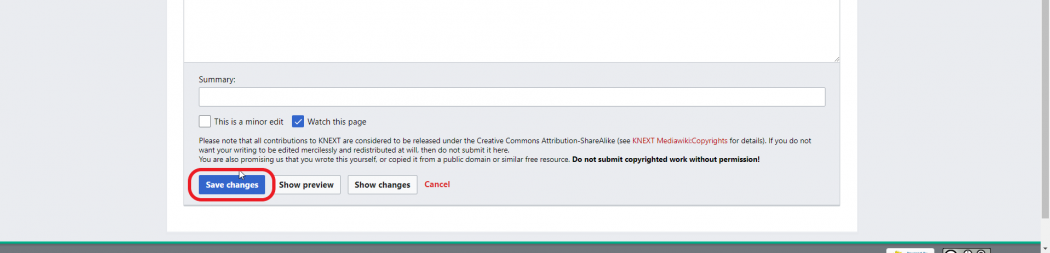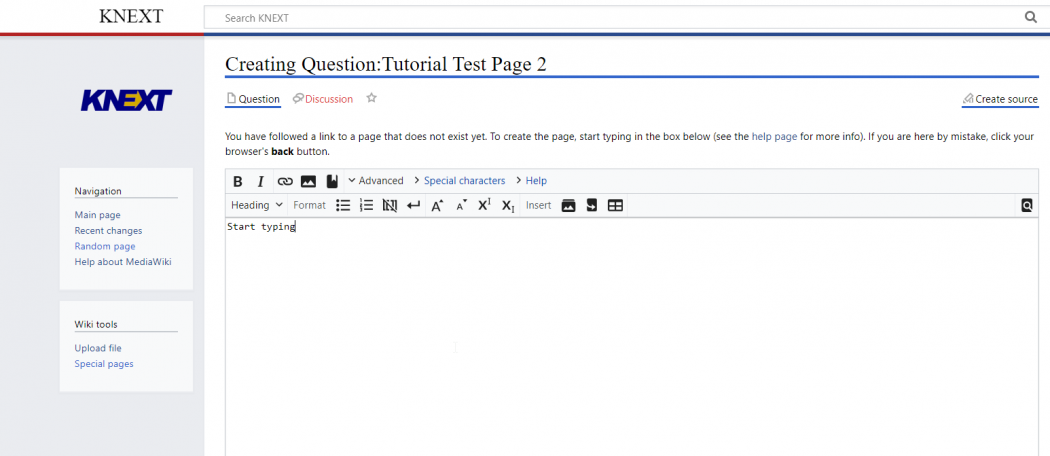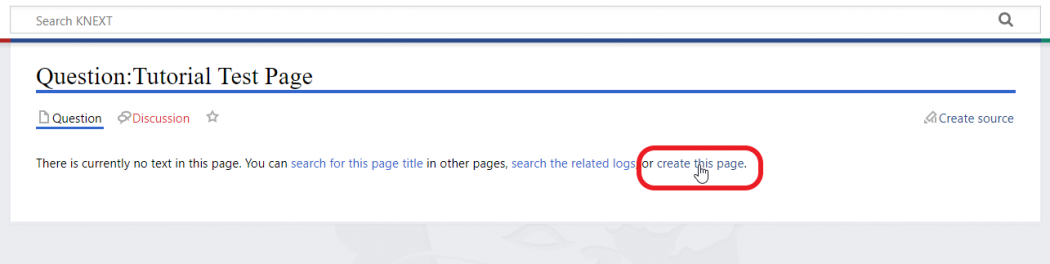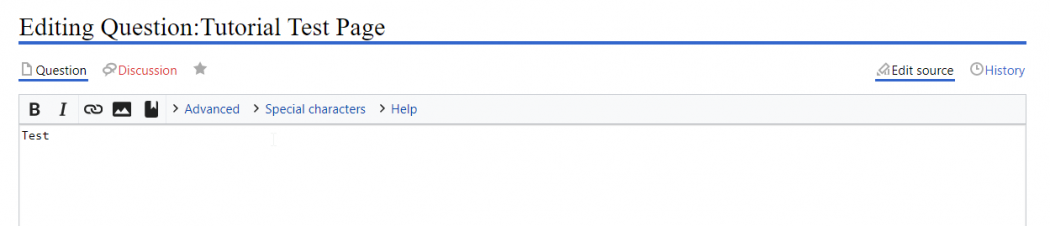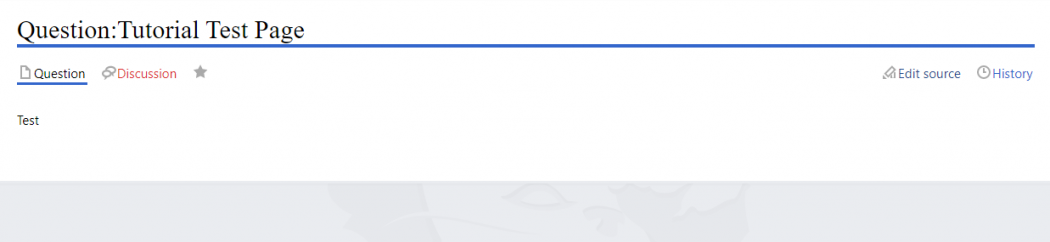Difference between revisions of "Help:Creating a new page"
From KNEXT
(removed "==How to create page by editing the source==") |
|||
| Line 1: | Line 1: | ||
=Creating a New Page Guide= | =Creating a New Page Guide= | ||
| − | When creating a new page, the [[Help:KNEXT_concepts_and_structural_guide|namespace structure]] will help organize the pages into categories (i.e. Questions, Resources, Guides, etc.). For every page, there should be a namespace associated with the page. Please see guides below to create a new page using multiple methods. | + | When creating a new page, the [[Help:KNEXT_concepts_and_structural_guide|namespace structure]] will help organize the pages into categories (i.e. Questions, Resources, Guides, etc.). For every page, there should be a namespace associated with the page. Please see the step-by-step guides below to create a new page using multiple methods. |
==How to create page with rich text editor== | ==How to create page with rich text editor== | ||
Latest revision as of 15:58, 8 July 2021
Creating a New Page Guide
When creating a new page, the namespace structure will help organize the pages into categories (i.e. Questions, Resources, Guides, etc.). For every page, there should be a namespace associated with the page. Please see the step-by-step guides below to create a new page using multiple methods.
How to create page with rich text editor
|
How to create page using url
|